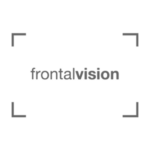1. Register free of charge
a. Click on the menu item “Login / Register” at the top right of the page
- for Sportphotos: www.frontalvision.com/sport
- for historical Fotos: www.frontalvision.com/historic
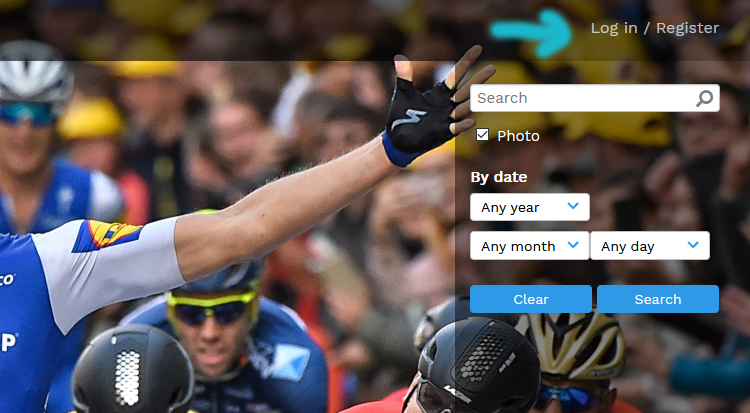
b. Click on the link (Click here to apply for an account) in the login window that opens or use this direct link:
- Sport Photos: https://www.frontalvision.com/sport/pages/user_request.php
- Historical Photos: https://www.frontalvision.com/historic/pages/user_request.php
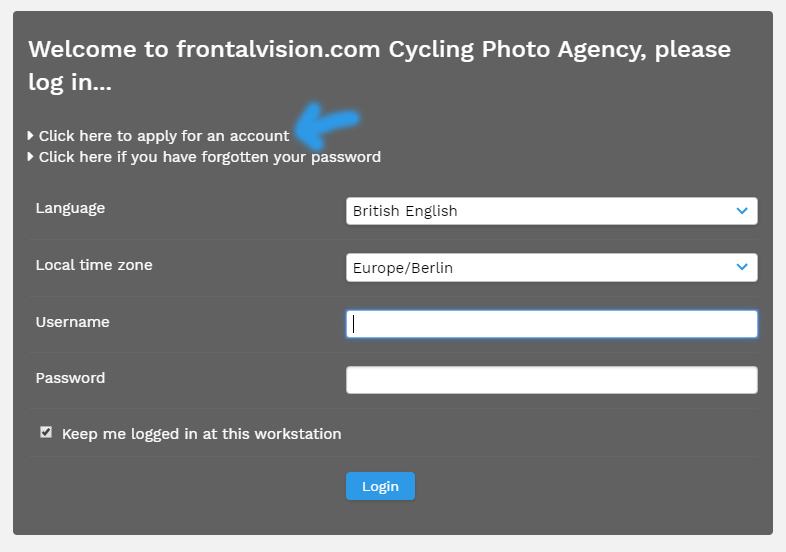
c. Fill out the registration form with your data and click on the button “Request User Login“
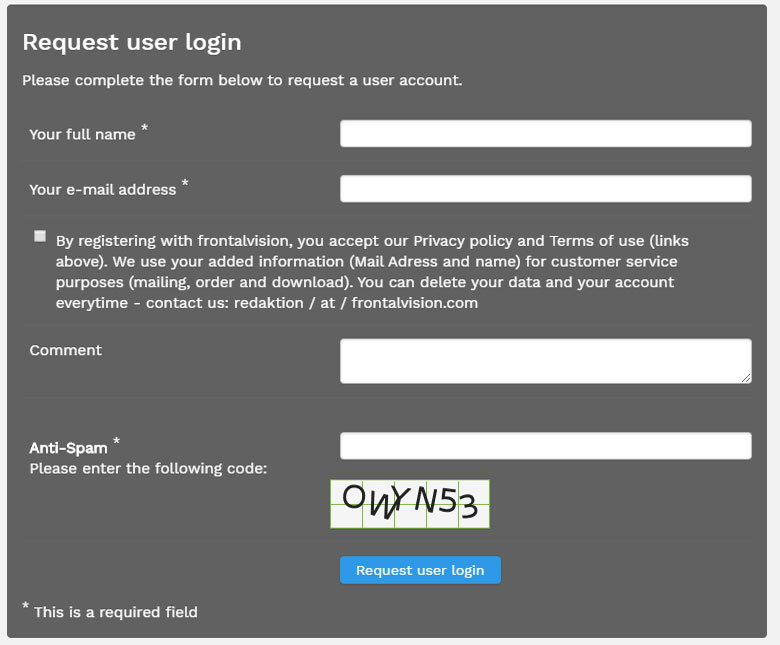
d. You will be taken to a page where you can set your password
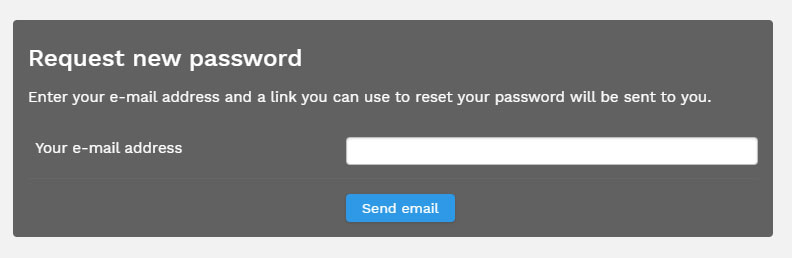
e. You will receive the registration confirmation by email (with information about your user name)
f. You can now log in:
- Sport Photos: https://www.frontalvision.com/sport/login.php
- Historical photos: https://www.frontalvision.com/historic/login.php
g. You can change your data by clicking on your username in the upper right corner
2. Search pictures and put them into the shopping cart
You can now search for cycling photos in our database. In the desktop view on the right hand side via the search field or via our ready-made collections within these you can further filter your search results by clicking on the button “Refine results”.
a. Add images to the shopping cart Option 1
![]() Just click on the “shopping cart” icon on the overview page of the collections / search results and the image will be placed in the shopping cart in the highest resolution (license).
Just click on the “shopping cart” icon on the overview page of the collections / search results and the image will be placed in the shopping cart in the highest resolution (license).
Tip: Even if you don’t want to order the largest license with the corresponding price, you can use this variant as a flexible watch list (lightbox), because on the order overview page (after clicking the order button) the order is still being processed, i.e. the correct license can be selected
![]() You can easily remove pictures from your shopping cart: Move the mouse over the small preview picture in your shopping cart (footer of the website) and click on the “minus icon”.
You can easily remove pictures from your shopping cart: Move the mouse over the small preview picture in your shopping cart (footer of the website) and click on the “minus icon”.
Order overview: You can access the order overview by clicking on the order button“ ![]()
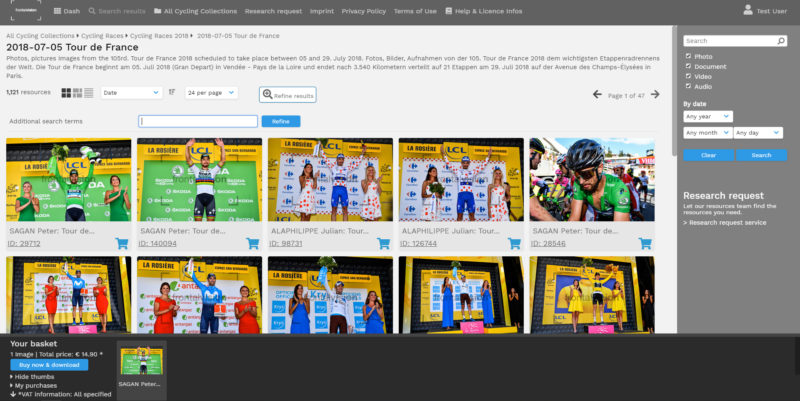
b. Add images to the shopping cart Option 2
- You can also place images from the detailed view of the image directly into the shopping cart and choose the right license there
- Click on the thumbnail and a (modal) new window will open that covers the page
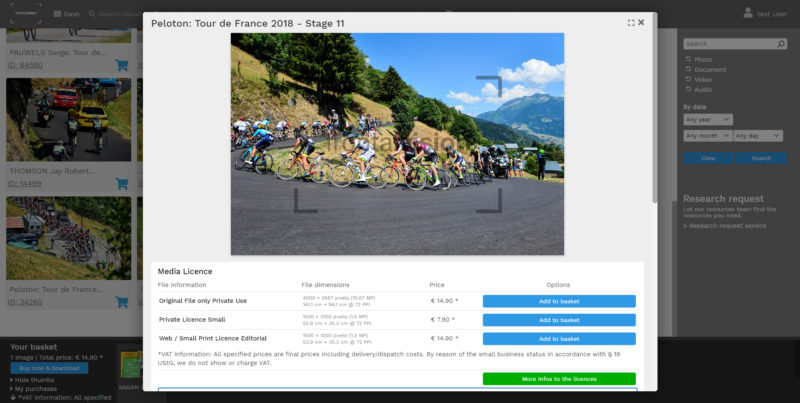
- Choose the images you want and add them to your shopping cart (watch list / lightbox) by clicking the button “add to cart”.
- Select further images by closing the “modal” view via the cross at the top and selecting further images.
 You can easily remove images from your shopping cart: Move the mouse over the small preview image in your shopping cart (footer of the website) and click on the “minus” icon
You can easily remove images from your shopping cart: Move the mouse over the small preview image in your shopping cart (footer of the website) and click on the “minus” icon- Order overview: You can access the order overview by clicking on the order button

Alternative possibility to open the detail view of the image: Click on the picture number (ID:12345) on the left below the preview picture and the detailed view will open in the large window.
3. Order pictures / Shopping cart
On the order overview page after clicking on the button “buy and download now” ![]() you have the possibility to adjust the licenses. Simply use the “drop-down menu” behind the image name.
you have the possibility to adjust the licenses. Simply use the “drop-down menu” behind the image name.
Do you have a discount code? Then you can also enter it here. Tip: Follow us on Instagram or Facebook, where we publish discount promotions from time to time.
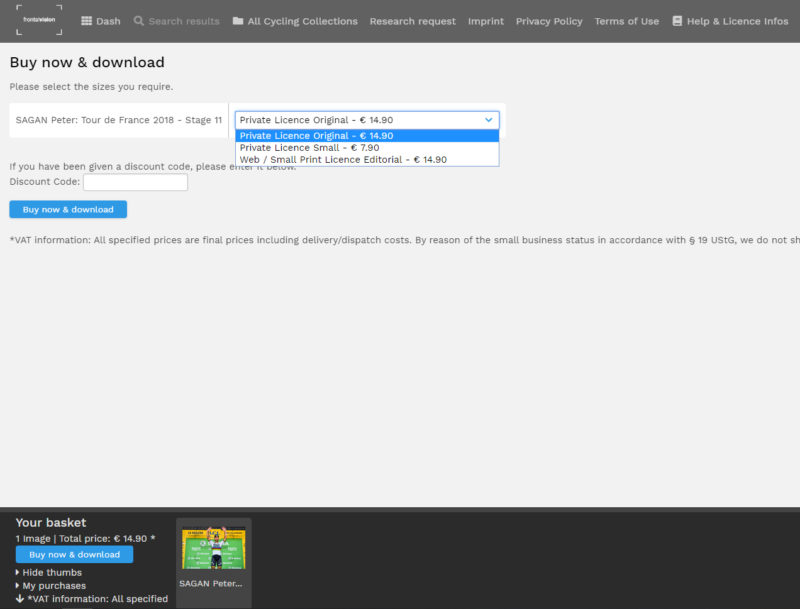
After clicking the order button again, you will be redirected to the exact overview where you can complete the order (“Purchase Media”) and be forwarded to the payment service provider PayPal.
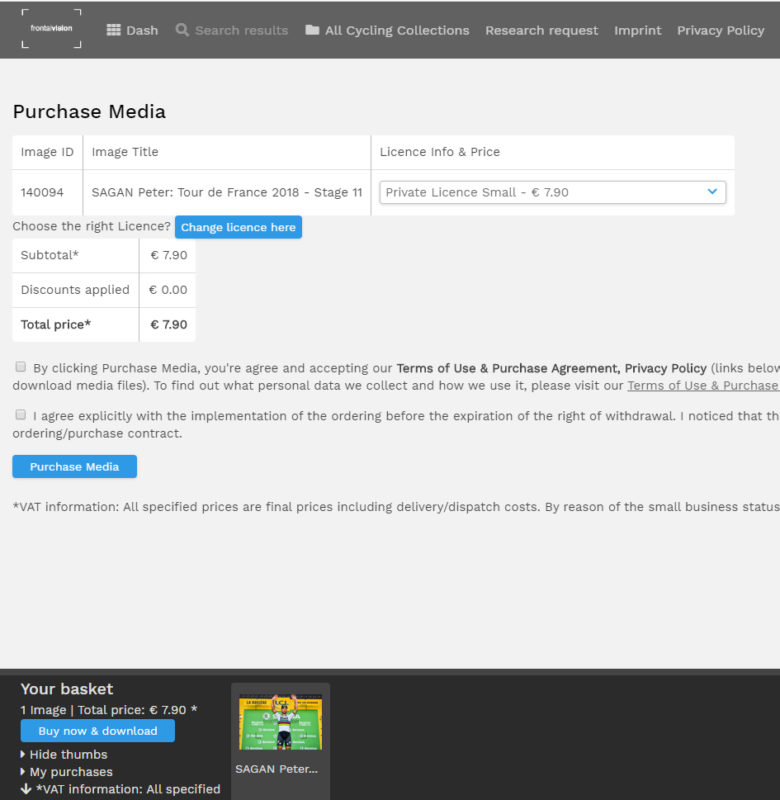
4. Payment at PayPal and download of the media
For the payment we work together with the payment service provider PayPal. After clicking on the order button you will be redirected to the PayPal website (www.paypal.com). Log into your account there and confirm the payment to frontalvision.com
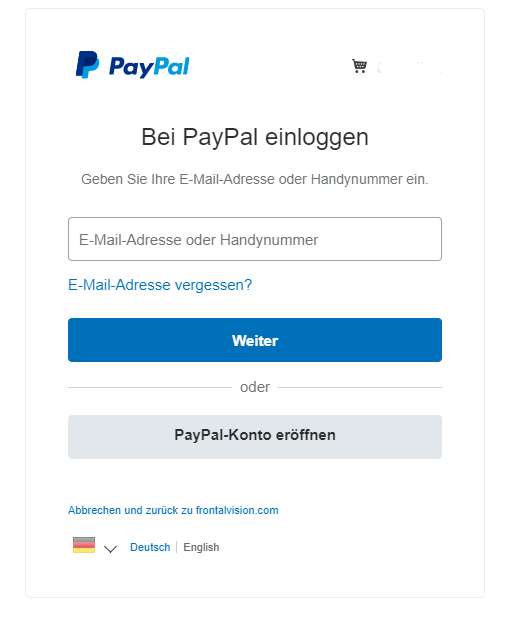
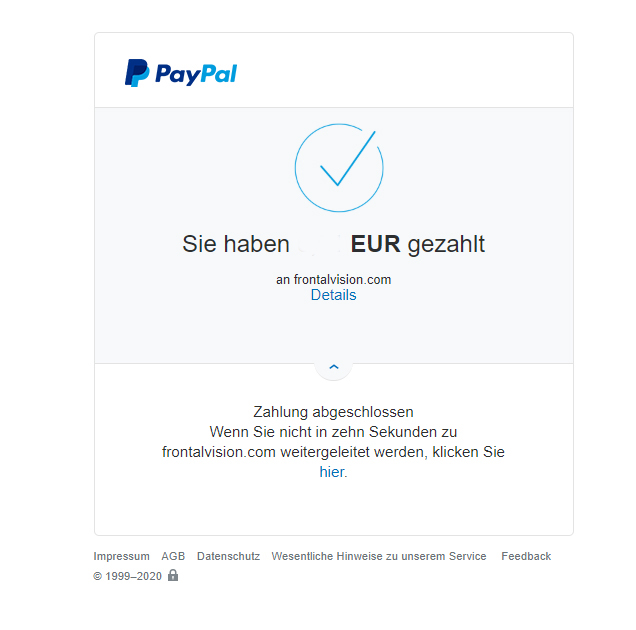
After completing the payment process you will be redirected back to the picture agency, where you can download the ordered media:
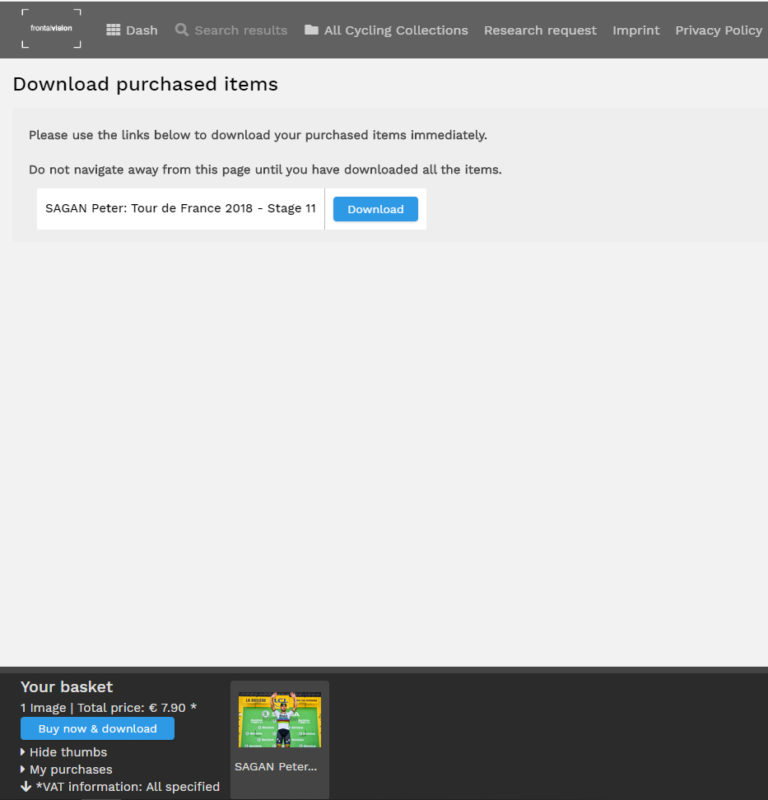
5. Download purchased media
The media are available immediately after the transfer. This is how you can download them:
Download-Option 1:
On the download overview page, click on the “Reload” button (possibly several times, as the payment confirmation is sometimes received with a slight delay)
Download-Option 2:
You click on the preview image of your media in the footer area. A new window will open where you will find a download button for the purchased license.
You click on the preview image of your media in the footer area. A new window will open where you will find a download button for the purchased license.
If you have accidentally clicked on the “minus icon” or are unable to download the image, please contact us at Contact and we will get back to you as soon as possible.
Download-Option 3:
Click in the footer (or in the user menu) on the item “My orders. You will get to your order overview page. There you can select the first item “Download” in the “Action” drop-down menu and download several pictures as a ZIP file.
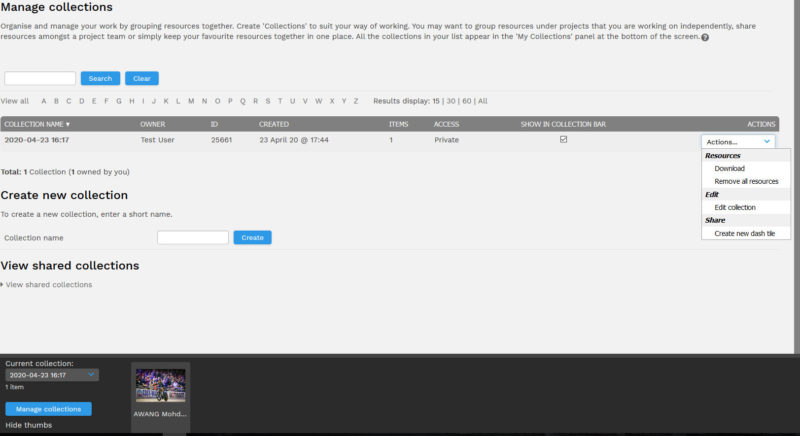
Attention: Do not click on the point “Remove resources”, because this will delete your order.
If you have accidentally deleted your order or are unable to download the media, please contact us at Contact and we will get back to you as soon as possible.
6. New Order
You can start a new order by deleting your previously purchased media from the shopping cart (“minus icon ![]() “) and adding new media.
“) and adding new media.
But the comfortable way is to create a “new collection” in your order area with a name of your choice. So you always have all orders / shopping baskets in view.
8. Order cheap picture package (only for sports photos)
Do you want to order more than 2 images for private use?
Then our low-cost photo packages are something for you. With these you pay up to 46% less per image (original file / private use).
And this is how it works:
- Simply select one of the 3 photo packages in the detailed view of a picture. Click on the image number or the preview image and scroll down to the licence options (individual prices).
- Confirm the terms and conditions, press the “Buy Now” button & pay via PayPal.
- After receipt of payment, we will provide you with the photo package within 24 hours and send you the access data for the download account created especially for you to the e-mail address you used to pay at PayPal.
- You have 60 days to download the booked downloads. When the download period expires or the download limit is reached, the account will be deleted.
- This is not a subscription. If you would like a new photo package, please book again.